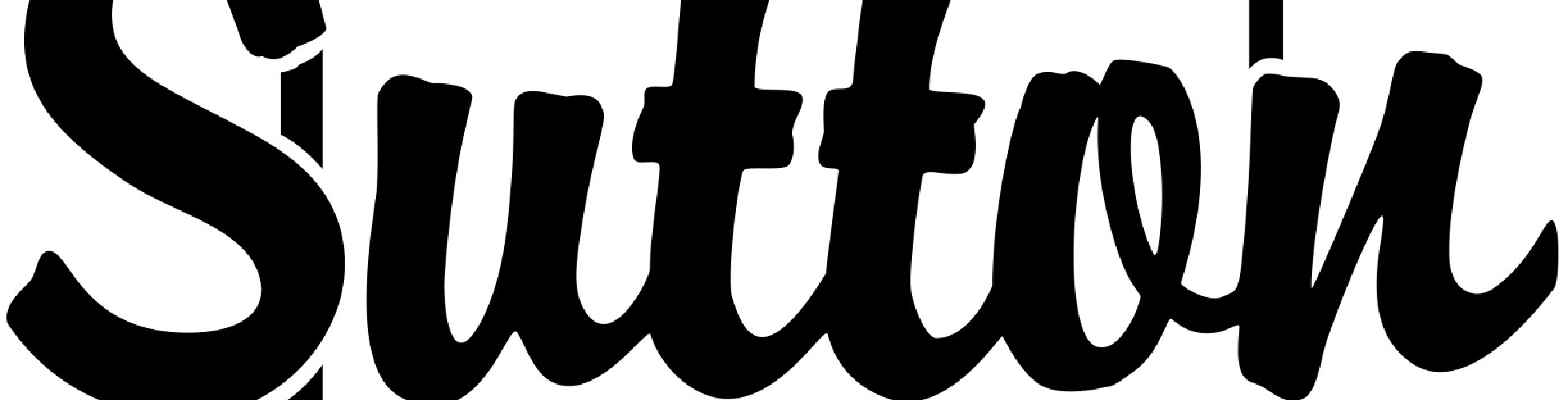Maximize your home-buying or selling experience with an enthusiastic real estate expert.
Born and raised in Czechoslovakia and now deeply embedded in the Grande Prairie community for over 25 years.
Passionate about helping and educating clients on everything regarding real estate.
I bring unparalleled local knowledge and commitment to helping you achieve your property dreams
Peter Kardos
Testing 123
4 beds, 2 bath
4 Level Split
1977 Build
Cul De Sac, corner lot in Patterson
9,500 sqft lot
9,511 sqft
Double Attached Garage - Heated
Wood Shed
Outdoor Concrete Patio
Home Security Cameras System
We are thrilled to have you join us in this vibrant and supportive online neighborhood, where everything about real estate becomes simpler and more accessible.
At RealEasyHub.com, you'll discover a wealth of resources to help you navigate the world of real estate, whether you're buying, selling, or just exploring your options. Our platform is designed with you in mind, offering user-friendly tools and comprehensive information to empower your real estate decisions.
We encourage you to dive into our forums, connect with other members, and share your experiences and insights. By contributing to the discussions, you'll not only enrich your own knowledge but also help others on their real estate journey.
As you settle in, start building your own neighborhood within our community. Make connections, share stories, and grow your network. The stronger your connections, the richer your experience will be here at RealEasyHub.com.
Don't forget to invite your friends, family, and contacts to join RealEasyHub.com! The more the merrier, as they bring new perspectives and opportunities to our community. Together, we can make this place a hub of activity and support for everyone interested in real estate.
Thank you for choosing RealEasyHub.com. Let's make real estate easy and enjoyable together!
Warm regards,
Carmelo
Administrator at RealEasyHub.com
Introduction
- The Power of Sales and Communication in Real Estate
- Why No Business Can Thrive Without Them
The Power of Sales and Communication in Real Estate
Sales is the lifeblood of any business venture. Whether you're selling homes, managing rentals, flipping properties, or building long-term investment portfolios—nothing happens until something is sold. It’s often said that sales is the oldest profession in the world, and for good reason: it’s built on the most fundamental human skill—communication.
Sales is More Than a Transaction
Too often, people think of sales as merely a pitch or a closing tactic. In truth, sales is about building trust. It’s about understanding needs, offering value, and delivering solutions—whether you're a real estate agent helping a family find their first home, or a homeowner renting out a suite. At its core, sales is about people helping people.
Communication is the Foundation
The most successful sales strategies rest on one essential pillar: effective, timely communication.
- Listening before speaking
- Responding promptly and clearly
- Explaining processes and options in plain language
- Setting realistic expectations, then exceeding them
In a digital world full of automation, speed, and distractions, the human element still matters most. People choose who they trust, and they trust those who communicate openly and honestly.
Honesty Isn't Optional—It’s Your Edge
Long-term business success, especially in real estate, comes from repeat clients and referrals. That only happens when people feel safe and respected. Honesty, even when the news isn't what the client wants to hear, earns more respect than empty promises. A transparent sales process saves time, avoids conflict, and sets the stage for strong, lasting relationships.
Why Every Real Estate Venture Needs a Sales Strategy
Whether you're listing a property, raising funds for a project, or pitching your services, you’re selling—your product, your vision, and yourself.
- Aligns your goals with your audience’s needs
- Makes you stand out in a crowded market
- Helps you close deals faster and more confidently
- Builds a reputation that attracts new opportunities
In short: Every business, including real estate, rises or falls on the strength of its communication and the clarity of its sales strategy. Reasy is designed to support both—giving you the tools, prompts, and structure to connect, communicate, and close with confidence.
Table of Contents
- Using the TINY MCE Editor
- a. How to Access
- b. Key Features and Formatting Tools
- c. Embedding Media and HTML (Advanced Users)
- d. Tips for Resizing and Saving Work
- Project Overview
- a. What is the Reasy Instruction Book?
- b. Who It’s For: Agents, Homeowners & Investors
- Getting Started
- a. How to Register
- b. What You’ll Need Before You Begin
- Building Your Profile
- a. Starting Your Profile
- b. Editing Your Profile
- c. “About Me” Section
- d. Profile Video
- e. Portrait Photo
- f. Notification Preferences
- Your Property Hub
- a. My Property Tab
- b. Property Description Tab
- c. Cover Page Tab (Optional)
- d. Address Details Tab
- e. Property Introduction Tab
- Maintenance & Ownership Tools
- a. Maintenance Diary – Purpose, Use, and Access
- b. Property Diary – Purpose, Use, and Access
- Account Settings
- a. Account Tab – Updating and Transferring Ownership
- b. Privacy Settings – Visibility Controls
- c. Contact Information – Owners & Realtors
- Connecting with Others
- a. Make Connections – Steps and Features
- b. Messaging & Notifications – How It Works and Where to Find It
- Support & Help
- a. Help & Usage – Navigating Help Pages and Resources
- b. Tips for Navigating the Platform – In-Platform Support and Pop-Ups
- Activity Tab
- a. What It Shows – Feed Overview
- b. Where to Find It
- c. How to Use – Posting and Enhancing Updates
- d. How It’s Used – Timeline and Engagement
- e. Privacy Tip – Managing What You Share
1. Using the TINY MCE Editor
The TINY MCE editor is RealEasyHub’s built-in text editing tool, available in the Maintenance Diary, Property Diary, Introduction, and other editable sections. It works like a word processor, allowing you to format your entries and add images, links, tables, and more.
How to Access
To begin editing, click the "Toggle Editor" button located on the right side of the editor section. To preview how it will appear when published, simply click "Toggle Editor" again to exit editing mode.
Key Features and How to Use Them
- Text Formatting: Apply Bold, Italic, or Underline by highlighting text and clicking the corresponding icons. Use the format dropdown to choose headings or standard paragraph text.
- Lists: Create bulleted or numbered lists to keep information organized — great for tasks, logs, or notes.
- Links: Click the 🔗 icon to add hyperlinks to other sites, documents, or listings.
- Images & Media: Insert images using the image icon. Upload from your device or paste a direct image URL. Use the media embed option to insert videos (if enabled).
- Tables: Create structured layouts with the table tool — perfect for maintenance logs, service schedules, or comparison charts.
- Undo/Redo: Quickly reverse or reapply actions using the Undo (⟲) and Redo (⟳) icons.
- Code & HTML (Advanced): If you're comfortable with HTML, click the “<>” icon to directly enter or modify code. Use this to embed widgets, style content, or integrate custom tools.
Extra Tips
- To resize the editor, hover your mouse over the bottom right corner of the editor box. Click and drag the two small diagonal lines to expand or shrink the editor to your preferred size.
- Always save your changes after editing by clicking the appropriate update or submit button.
2. Project Overview: Reasy Instruction Book
The Reasy Instruction Book is a practical guide designed to support real estate agents, homeowners, and property investors in using the Reasy platform with confidence and ease.
The purpose of this book is to provide clear, step-by-step instructions for every feature, tool, and function available on Reasy.
Instructions will be written in a straightforward, user-friendly style that avoids jargon and speaks directly to the needs of busy professionals and property owners.
Whether you’re listing a home, managing a property, or exploring investment opportunities, this book is your go-to reference for getting the most out of Reasy.
We will present the content in a structured, book-style format complete with a detailed Table of Contents, making it easy to find the information you need when you need it.
Additional sections may be included where appropriate to offer tips, best practices, and time-saving shortcuts to help users become more efficient and confident with the platform.
3. Getting Started
a. How to Register
Before you can start exploring, creating, and showcasing your property profile, you'll need to register on RealEasyHub. The process is quick, flexible, and designed to support both individual homeowners and busy real estate professionals.
✅ Step-by-Step: Registering on RealEasyHub
- Click “Join Us” in the Top Menu – this will take you to the registration page.
- Choose a Username
Your username is your display name and login identity.
• Use the Reasy Assistant’s “Username Helper” prompt
• Yes—you can include spaces in your username. - Complete the Registration Form
Fill in required fields, click Sign Up, then confirm your email.
Pro Tip: Create Multiple Profiles with One Email
Use the “+” email trick supported by Gmail, Outlook, Hotmail:
- myemail+home1@gmail.com
- myemail+client123@gmail.com
- myemail+reasy@gmail.com
✅ One inbox, multiple profiles
✅ Easy to track and manage
✅ Ideal for agents, investors, and homeowners
b. What You’ll Need Before You Begin
Before you start building your property profile on RealEasyHub, gather the following materials:
Images of Your Property
- Upload as many photos as you like
- Organize by category (interior, exterior, yard)
- Add notes to highlight features and upgrades
Video for Your Profile Header
Add a video to your Hero Section:
- Upload to YouTube and paste the link
- Or upload a local video file later
Property Introduction
- Use Reasy’s prompt to craft your intro (max 2,000 characters)
- Refine for clarity and tone
Property Description
- Write your story or use your REALTOR®’s description
- Enhance with Reasy’s “Description Enhancer”
- Free ChatGPT works fine—Pro version enhances formatting
4. Building Your Profile
a. Starting Your Profile
To begin, go to your profile page from the top menu. This is your personalized space to showcase who you are and what you offer—whether you're a homeowner, agent, or investor.
b. Editing Your Profile
Click the “Edit” button located in the top left corner of your profile. This will open up a set of editable tabs, allowing you to manage and update your information easily from the backend.
c. “About Me” Section
This is where you can share a little about yourself—your background, experience, or what makes you unique.
- Use the Reasy Assistant to polish your text and make your story stand out.
- A well-written “About Me” builds trust and helps visitors connect with you.
d. Profile Video
Upload your profile video to visually introduce yourself or your services.
- A personal touch like video builds connection and boosts credibility.
- If you’ve already uploaded to YouTube, simply paste the URL in the Profile Video field.
e. Portrait Photo
Upload a professional-looking portrait, property photo, or logo to personalize your profile.
- Your image helps others recognize and remember you.
- Choose something friendly, clear, and aligned with your brand or message.
f. Notification Preferences
Customize your notification settings to suit your needs.
- Decide how and when you'd like to be contacted or alerted.
- You’re in full control of your preferences—email, platform messages, or both.
5. Your Property Hub
This section is where your property—or personal profile—comes to life. Use each tab to build a complete, informative, and polished presentation. After completing each tab, click “Update” at the bottom of the page to save your changes.
a. My Property Tab
Use this tab to enter the basic details of your property—or, if it’s a personal profile, about yourself. You can also upload a second video here.
If your information is already posted on a REALTOR® website, you can copy and paste that content directly into the Reasy Assistant, using the My Property Prompt. The Assistant will organize the content to match the fields on this tab—making the process quick and easy.
d. Address Details Tab – searchable
Enter your complete address and any related location information here. Accurate details are essential for credibility and clarity.
b. Property Description Tab
This is where you enter your full property description. It’s helpful to prepare this content in advance.
You can write your own description or use one provided by your REALTOR®. Then, refine it using the Reasy Assistant to add clarity, polish, and structure.
c. Cover Page Tab (Optional)
If filled out, this tab will become the first thing visitors see when they view your profile. If left blank, it will not appear.
The Cover Page is a great option for REALTORS® who want to highlight featured listings or explain their services. You can even use the Reasy Custom GPT to generate HTML with your own layout preferences—number of columns, background colors, image placements, and more. This feature lets you turn your profile into a personalized, professional web page.
e. Property Introduction Tab
This short introduction appears at the top of your public profile and is one of the first things visitors will read.
It should provide a brief summary of your property or, if it’s a personal profile, a summary of who you are. The introduction is limited to 2,000 characters. You can use the Prompt Enhancer in the Reasy Assistant to help you write or refine this section.
6. Maintenance & Ownership Tools
Maintenance Diary
Access:
Located in the front area of your profile. Click the Maintenance Diary Tab to start entering your data like a blog. Entries are automatically saved in chronological order with date stamps.
Purpose:
Keeps track of all repairs, servicing, and upkeep to maintain your property's condition.
Use it for:
- HVAC filter changes
- Roof inspections
- Plumbing fixes
- Painting schedules
- Appliance servicing
- Renovations or contractor visits
Benefit:
Helps you plan future maintenance and provides documented proof of upkeep for appraisals, insurance, or resale.
Property Diary
Access:
Found in the backend of your profile. Click the Edit Tab, then access the Property Diary section to add detailed entries, including videos and images.
Purpose:
A comprehensive journal of everything related to the property — beyond just maintenance.
Use it for:
- Purchase notes and documents
- Property tax records and appraisals
- Utility bills and costs
- Family memories and photos
- Property activities and personal milestones
Benefit:
Builds a full history of your property to support refinancing, selling, or long-term management.
Note:
Both tools are private, easy to update, and valuable for organized recordkeeping and property value management.
7. Account Tab Settings
Manage your RealEasyHub profile settings to keep your property details accurate, secure, and up to date.
Account Tab
What it is:
This contains the core information you entered when registering your account. You can update it anytime if your details change.
Special Feature:
If you sell your property, you can transfer the profile to the new owner. They’ll be able to customize it and choose their own property name.
Reminder:
Before transferring, make sure to delete any personal information you’ve added to maintain your privacy.
Privacy Settings
What it is:
Gives you control over who can see each section of your profile.
How to use it:
You can hide any tab from the public, or customize visibility to only certain viewers — giving you full control over your content.
Contact Information
What it is:
Displays the contact info for the Property Owner and the Property Realtor.
Tip:
Make sure this information stays accurate, especially if you're selling or showcasing your property.
8. Connecting with Others
RealEasyHub makes it easy to connect, communicate, and collaborate with others in the real estate community — whether you're a property owner, buyer, or professional.
Make Connections
What it is:
Create and manage connections with other users on the platform, similar to friends or contacts on social media.
Access:
Go to your profile and click My Neighborhood in the top menu.
How to Make a Connection:
- Click Request Connection in the upper right corner of another user’s profile
- Or visit the Members page under the Full Search menu to explore and connect
- Once a request is sent, the other user will see a notification icon in the top right of their profile
- After acceptance, you're connected!
Features:
- Add notes to each connection
- Choose the connection type (e.g., friend, realtor, neighbor)
- Shared activity appears in the Activity Tab on the front of your profile
- Easily reconnect with each person through direct profile links
Messaging & Notifications
What it is:
An integrated messaging and alert system that keeps your conversations and updates organized — without using your mobile data.
Access:
Located in the right-side margin of your screen.
Features:
- Private inter-messaging between you and your connections
- Notifications for:
- New messages
- Connection requests
- Profile activity
- Notification icon appears in the top right of your profile
- In Settings, you can choose additional delivery methods for instant message alerts (e.g., email or in-app)
9. Help & Usage Tab
What it is:
A central hub for all support resources, including how-to guides, FAQs, and feature instructions.
Access:
Click the Help & Usage link in the support section of your profile or from the main menu.
What you’ll find:
- Step-by-step instructions for using platform tools
- Explanations of tabs, features, and settings
- Answers to frequently asked questions
- Direct links to detailed Help Pages
Benefit:
Great for both new and experienced users to troubleshoot issues or learn how to use specific tools more effectively.
Tips for Navigating the Platform
What it is:
A growing collection of tips and insights to help you get comfortable and more productive with RealEasyHub.
Where to find it:
This section is available in the Help area and may also appear as pop-ups or banners throughout the site.
What it includes:
- Tips for setting up your property profile
- Best practices for using the Maintenance and Property Diaries
- Shortcuts for finding connections and navigating your Neighborhood
- Advice for customizing privacy, messaging, and listing views
- Updates on newly added features and how to use them
Benefit:
Designed to help you become more confident and efficient using RealEasyHub, these tips save time and ensure you're using the platform to its fullest.
10. Activity Tab
The Activity Tab in Community Builder is your personal feed — similar to the activity or timeline feeds you see on other social media platforms. It displays a timeline of your interactions, updates, and shared moments with your RealEasyHub connections.
What It Shows
- Connection activity – when you or your connections add new links, notes, or status changes
- Diary updates – new entries in your Maintenance or Property Diary (if shared)
- Profile edits – updates like new photos, name changes, or contact info
- Comments and likes – interactions on public posts or entries, based on your privacy settings
Where to Find It
- Located on the front end of your profile
- Accessible from the top navigation menu of your profile page
How to Use
- Click on the "What’s on Your Mind" box at the top of your Activity Tab
- A text editor will open where you can type your update or message
- You’ll see six icons below the text box to enhance your post — including options for adding photos, links, videos, or tags
- Once you're finished, simply click "Post" and your update will appear in the feed
How It’s Used
- Share thoughts, milestones, or property updates with your connections
- Stay up-to-date on what your network is doing
- Build a timeline of your property journey and interactions
Privacy Tip
You control visibility. Use your Privacy Settings to decide who can see your posts and what updates are shared publicly or privately.
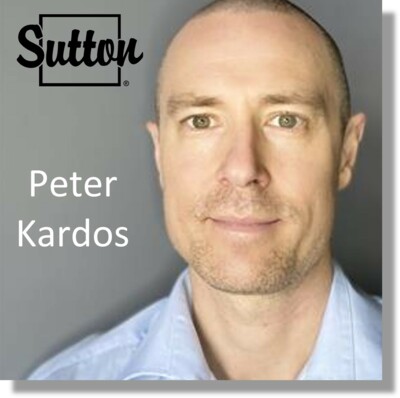
Communicate |
Agent Contact
Owner Contact
Residential Real Estate Agent for Grande Prairie and surrounding area
Former Power Engineer with 19 years of Industrial Experience
Educating the public on all matters Real Estate
Generation Xennial: born and raised analog, growing up digital, best of both worlds, social and tech